-
Is SONOCA compatible with iPhone (iOS) and Android?
Yes, it is compatible with both. Please use the "SONOCA Player". (iOS 14.0 or later, Android 8.0 or later)
-
How do I download the content?
Please click [here] to check the download instructions.
-
Can I download the content to my computer?
Yes, you can. Please click [here] to check the download instructions.
-
I can't properly unzip the downloaded zip file on my computer.
Depending on the standard Windows extraction tool or the decompression software you’re using, the zip file may not unzip correctly. If issues occur, such as garbled text in the extracted files, please try using a different decompression software.
-
Can the content downloaded from SONOCA be saved to my computer?
Yes. Please click [here] to check how to save the content on your computer.
-
Can the content downloaded on my computer be played with SONOCA Player?
You can transfer the content to your smartphone using the following steps and listen to it with SONOCA Player.
<Android>
- Upload the content to Google Drive on your PC.
- Download the content from Google Drive on your Android device.
<iOS>(※)
- In the Settings on your iPhone, turn on [SONOCA] > [Media & Apple Music].
- Start iTunes on your PC and import the content stored on your PC into iTunes.
- Synchronize iTunes with your iPhone and transfer the content imported into iTunes to your iPhone.
- In the SONOCA app, tap [Setting] > [Content Management] > [Update Library].
※The procedure is to transfer the content from the PC to the Apple Music app (Music app) on the iPhone and listen to content in the Apple Music app with SONOCA.
-
Can I listen to songs from the Apple Music app in SONOCA Player?
You can listen to songs from the Apple Music app in SONOCA Player by following the steps below.
<iOS>
- Go to [Settings] on your iPhone > [SONOCA] > [Media & Apple Music] and allow access.
- In the SONOCA Player, tap [≡] (Menu) > [Content Management] > [Update Library].
-
Can I listen to songs downloaded from SONOCA in the Apple Music app?
You can transfer songs to the Apple Music app by following the steps below.
<iOS>
- Go to [Settings] on your iPhone > [SONOCA] > [Media & Apple Music] and allow access.
- Transfer the songs from SONOCA Player to your computer. Click [here] to check how to transfer to your computer.
- Import the transferred songs into iTunes on your computer.
- Sync iTunes with your iPhone to transfer the imported songs to your device.
-
How do I display the song lyrics?
In the SONOCA Player playback screen, tap the image to display the lyrics in the image area.
If no lyrics are registered for the song, "Lyrics not found" will be displayed.
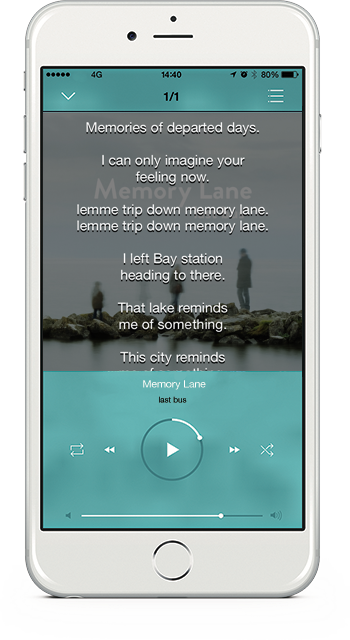
-
When I enter the serial code/access the QR code to download,
the message "UsedSerialCode" appears, but there is no content in the SONOCA Player.
When you open the download screen in SONOCA Player, the content registered with your serial code will be displayed (※)
Please tap on it to download.
※You will need to sign in to the same account you used to register the serial code.
Account information can be found in SONOCA's [Menu (≡)] > [Setting] > [User Information].
-
Can I download the content as many times as I want?
As a rule, you can download only once for each SONOCA card. We recommend you to back up data in case of damage or changing smartphones. For the backup function in SONOCA application, please click [here]
-
Is there an expiration date for downloading content?
There are both cards with and without a download expiration date. For cards with an expiration date, the date will be listed on the back of the card.
-
Unable to download content. The message [Error code: 05070029] is displayed.
Please check the following:
- The latest version of SONOCA application is installed
- There is enough free disk space in the storage
- There is no communication error
-
When I try to back up on my iPhone, it shows “Backup Failed”.
Please check your iCloud settings as follows:
- Open [Settings] > [Apple ID, iCloud, Media & Purchases] > [iCloud]
Make sure [iCloud Drive] and [SONOCA] are turned on.
If they are already on, try turning them off and then back on, and restart your iPhone. - Check if there is enough available space in your iCloud storage.
- Open [Settings] > [Apple ID, iCloud, Media & Purchases] > [iCloud]
-
I can't install the SONOCA Player.
If you're unable to install the app, please check if there is enough storage space on your device. If you still can't install it, please contact your device manufacturer or support.
-
What is the listener registration?
This is the account registration required to download content from SONOCA. This account will be used on the SONOCA Download site and SONOCA Player.
-
Can the downloaded content be deleted?
Yes.
On iOS, tap the […] on the right of the content you want to delete on the SONOCA Player album list or the movie list screen to display the delete menu.
On Android, please delete the content using a file browser app, etc. SONOCA Player does not support deleting content on its own.
※In principle, only one download is allowed per SONOCA. Please be careful when deleting.
-
I want to delete (cancel) my listener account.
If you delete your listener account, you will no longer be able to restore content backed up to the cloud. We recommend that you [transfer the content to your computer] in advance.
